User Management¶
User Management feature in 3PM allows for multiple users to access the system simultaneously. Each user is given a defined set of authorities. Examples of these authorities including data entry, performing data approval and deleting users.
These authorities are assigned to users through user roles. A user role is a set of defined authorities. We have four user roles on 3PM as follows:
- Read Only - for viewing but not making any changes, addition or deletion of data.
- Data entry - for monthly reporting through the datasets.
- Data Approval - for approving data entered per Implementing Mechanism.
- User Management - for creation, deletion and modification of users.
The user management functionality is accessible through Users app;
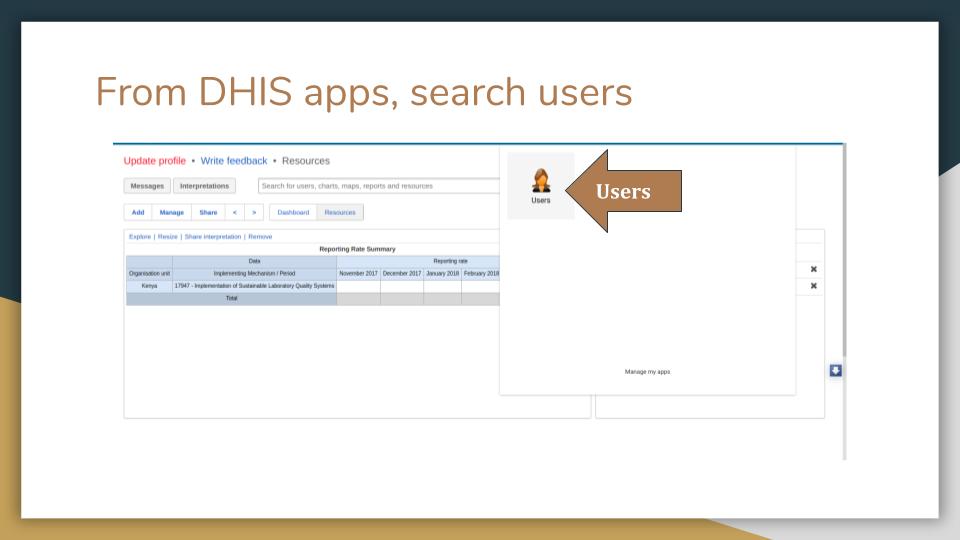
Figure : Users app
Add user¶
The pictorial below shows the process of adding a new user and assigning a user role.
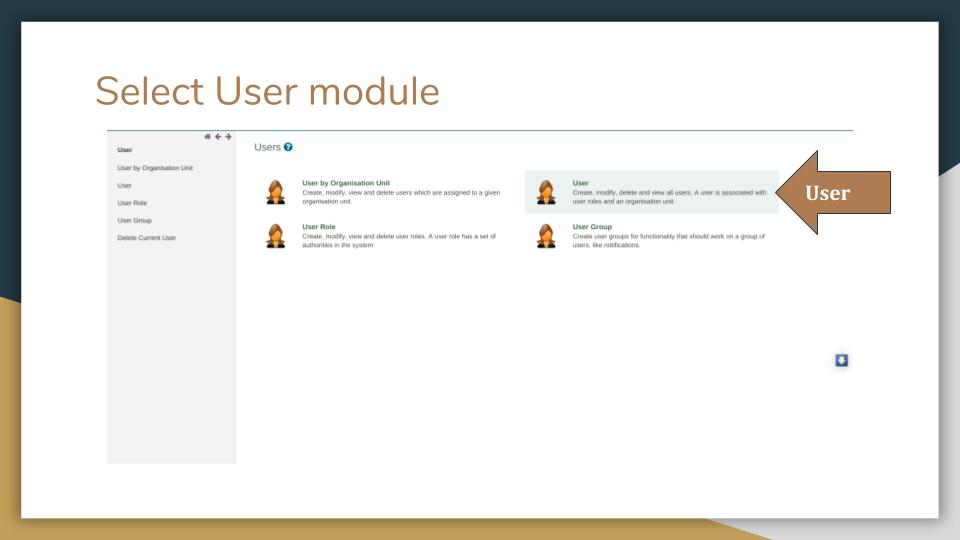
Figure : Select User module
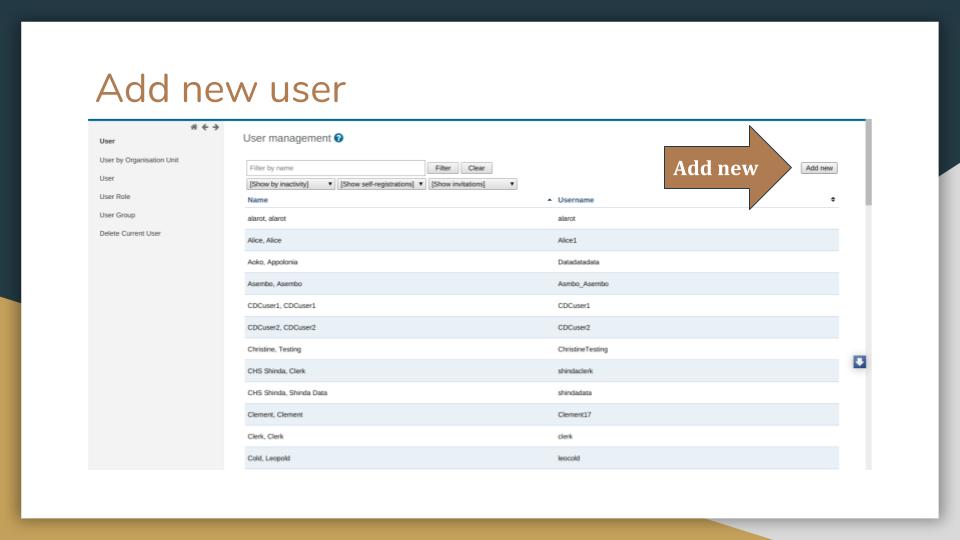
Figure : Add New user
Fill in the user details as required. Proceed then to assign a user role.
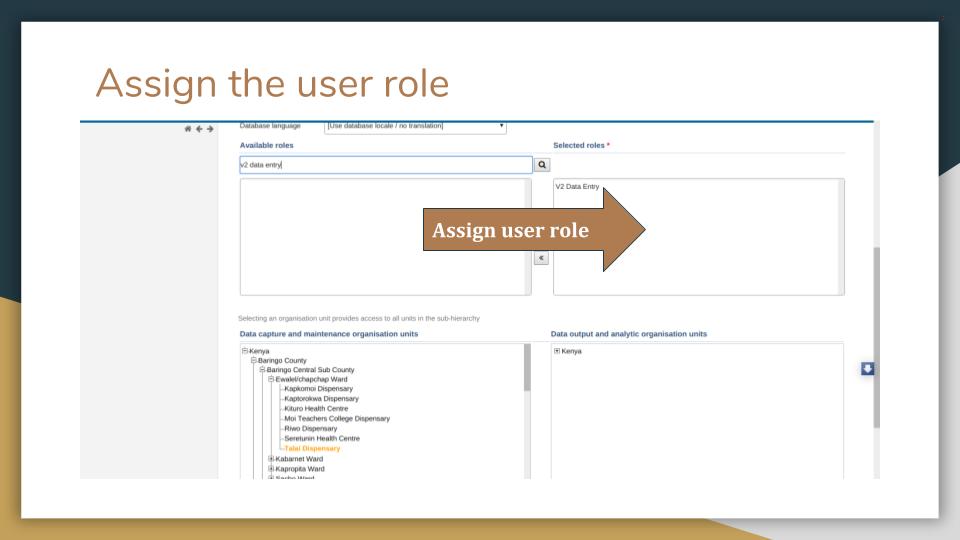
Figure : Assign user role
Select the organisation units of interest. When you select a county, all org units under the county are made available as well.
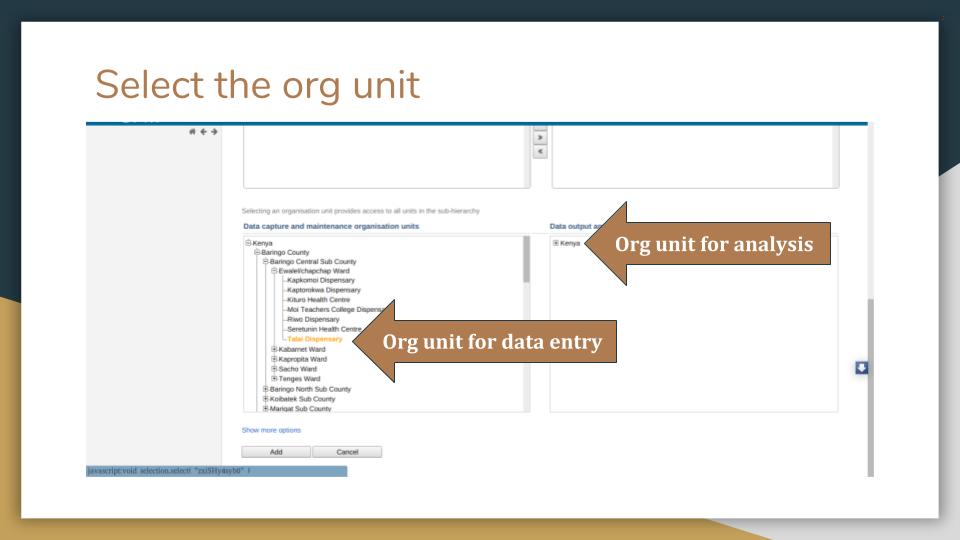
Figure : Select org units
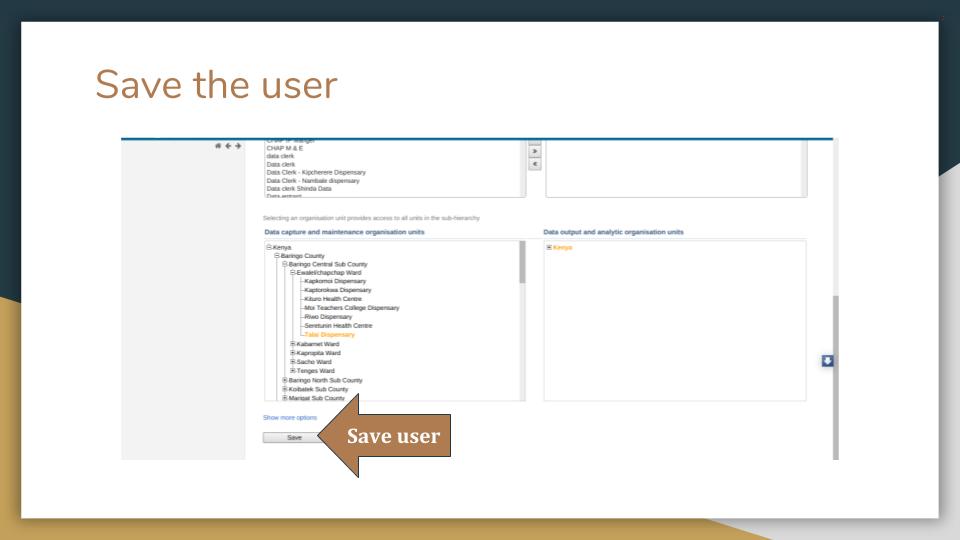
Figure : Click Save to add user
Add user group¶
Users are grouped into a user group for ease of sharing items such as the dashboard in 3PM. The pictorial below will quickly guide you through creating a user group and adding users to it.
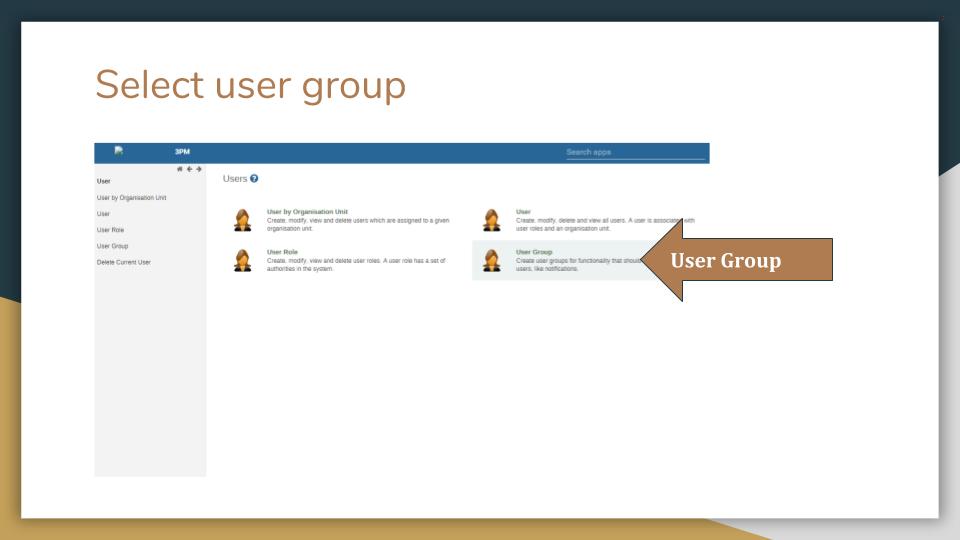
Figure : User Group module
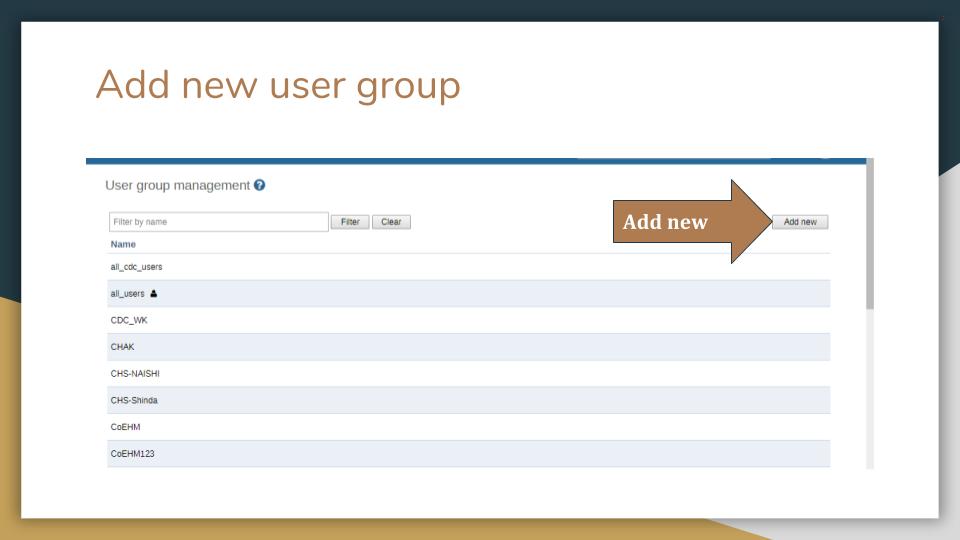
Figure : Add new user group
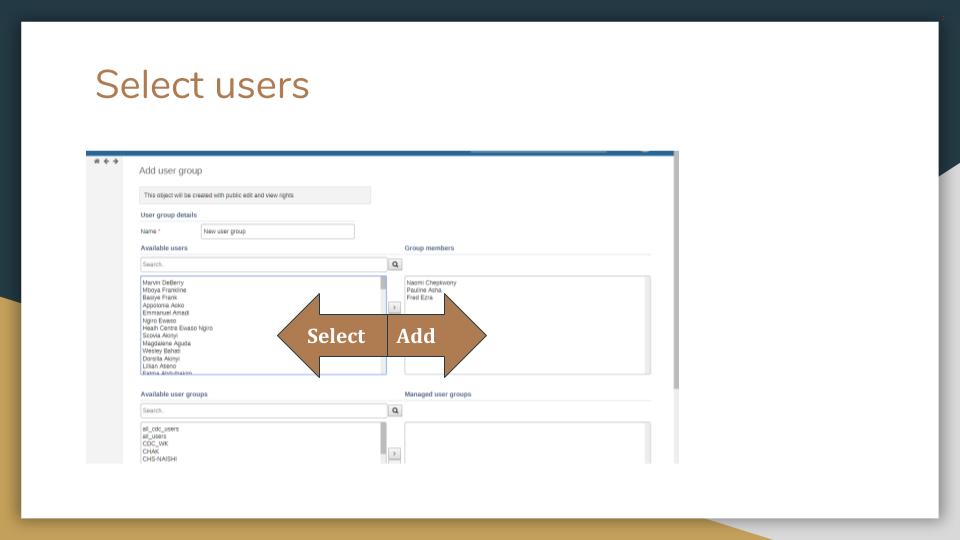
Figure : Add user to user group
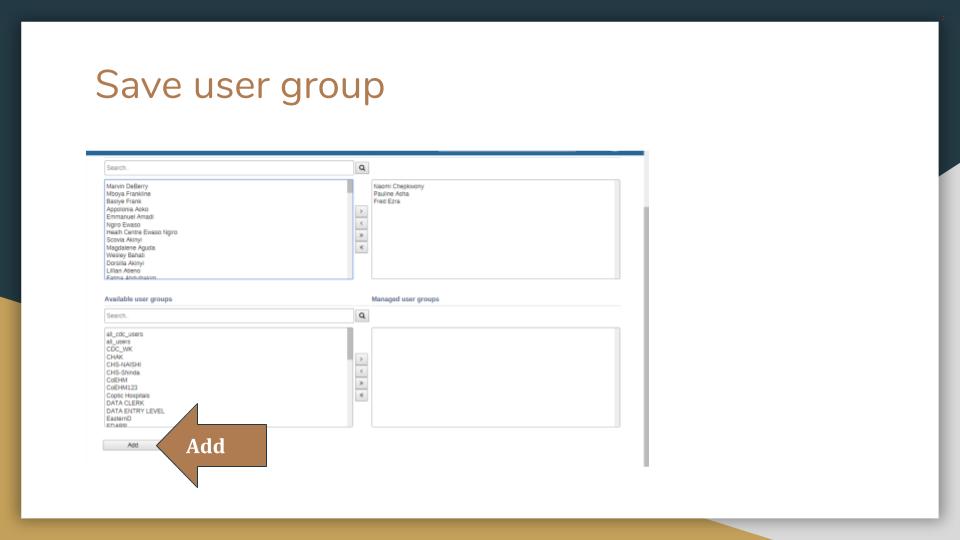
Figure : Save user group
Whenever you want to use the usergroup, just search for the user group using its name.